Now is the time to smile if you own the Phantom 6 Plus as the official Tecno Phantom 6 Plus Nougat update is now available. There are two ways to perform the update: you can either do it via OTA or by flashing the update via microSD.
This post will present to you the two ways, but before that, see some of the interesting features coming with the Tecno Phantom 6 Plus Nougat Update.
Features of Tecno Phantom 6 Plus Nougat Update
- Improved Performance.
- OneKeyTransfter APK.
- Split-screen Functionality.
- Watermark on Picture Taking from Camera.
- HIOS 2.2.
- Hi Theme.
Now let’s download and install the update.
N.B: Before updating your phone via any of the two methods, make sure your phone is unrooted and your phone’s battery is at least 90% charged. The update is about 1.7GB — so make sure you have at least 2GB to spend.
Tecno Phantom 6 Plus Nougat Update via OTA
The steps to doing the update via OTA is similar to that of updating to the Infinx Hot 4 Nougat Update via OTA; below are the steps:
- Navigate to Settings.
- Then tap on About Phone.
- Then tap on System Update.
- Your phone will check for the Update.
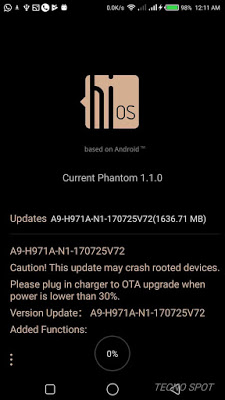
- When the update shows, tap on the Download Icon and wait for it to download to 100%.
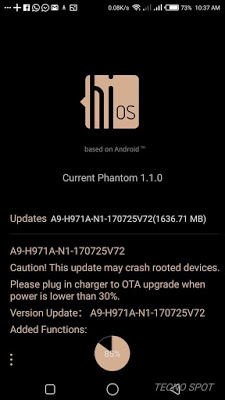
After the completion of the download, your phone will reboot and in the end, the Phantom 6 Plus Nougat Update will be the running OS on your phone.
Tecno Phantom 6 Plus Nougat Update via Micro SD
To use this method for the update, you will need to get the flashable Phantom 6 Plus Nougat Update firmware. After getting the firmware, proceed with the steps below:
- Copy the Phantom 6 Plus Nougat Update firmware to the root of your SD card.
- Go to Settings.
- Then tap on About Phone.
- Then tap on System Software Upgrade.
- Then select SD Card, locate the firmware and tap on Install.
Your phone will reboot after the installation, and it will be running the Android Nougat when it comes up. Installing the update via OTA is simpler, but both methods work.
Have any problem with performing the update? Drop it in the comment.

Hi.
My updating completed full 100% , then start from beginning , i tried that 3 time!?
what i do for that?
After the update gets to 100%, your phone should restart itself. It can restart more than once – – allow it to restart and perform all the necessary processes; in the end, the update will complete.