Instagram stories – and every other story on social media – aren’t like folk stories we pass from generations to generations. Give them 24 hours and they are gone – for life. Aside from this, you “can’t” save Instagram stories within their 24-hour lifespan – you can only watch them.
Now, your friend (or follower) has put up an interesting photo or video in her story, and you love to have it on your phone. You will have to beg her to send it to you – and that may be difficult for her to do if her data is on budget.
However, the good news is, there is a way to save Instagram stories to your phone; even the sharer of the story wouldn’t know you have saved her story – you have the developers of Instagram story downloader applications to thank for this.
With such apps, you can save any story you see on Instagram to your phone – and the sharer of the story wouldn’t know you have “stolen” her story and turned it to “history” saved to your phone.
In this post, I will be showing you how to use Instagram story downloader to save stories from Instagram to your phone – both on Android and iPhone.
Using Instagram Story Downloader to Save Instagram Stories
How to Save Instagram Stories on Android
In order to save Instagram stories on your Android phone, you will be needing the Instagram story downloader called Story Saver for Instagram APK. You need to download and install the app, after which you will be able to save the stories of your followers on Instagram.
Steps to Saving Instagram Story on Android
- Open this link to download and install Story Saver for Instagram APK.
- After installation, launch the APK and tap on Sign in with Instagram. The application will load Instagram login page.
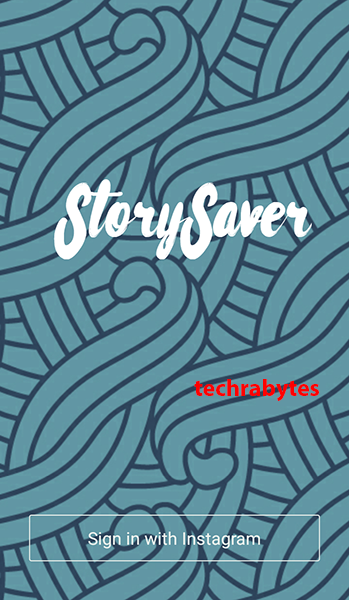
- Supply your Instagram user and password on the Instagram login page, and tap on Log in. On logging in, the Story Saver for Instagram APK will show you the list of active stories shared by your followers.

- Tap on the story you want to save, and tap on OK to dismiss the overlay notification saying To view media in full resolution, scroll right or long press on an item.

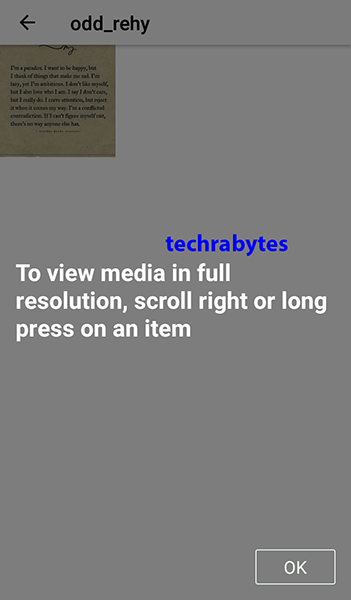
- After dismissing the overlay notification by tapping OK, tap on the story. This will bring out three options.
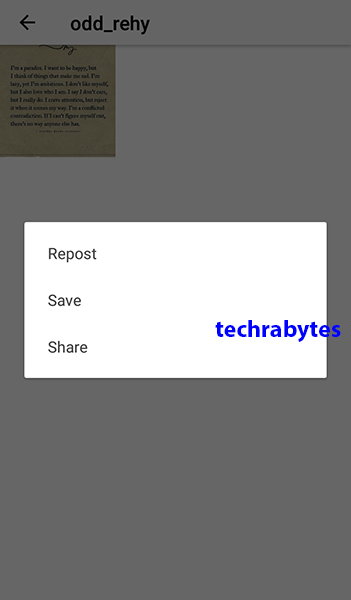
- Tap on Repost to report the story; tap on Save to save the story; tap on Share to share the story.
By tapping on Save, the story will be saved to your Android phone in the StorySaver folder. To get to the folder, open your File Manager, and navigate to Internal Storage/Download/StorySaver. If you don’t find it there, then check External Storage/Download/StorySaver.
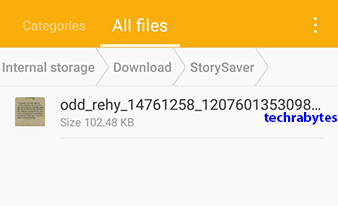
How to Save Instagram Stories on iPhone
The way to save Instagram stories on iPhone is the same as saving them on Android – it requires Instagram story downloader. A good and widely used Instagram story downloader for iPhone is IG Live, which does basically the same work as the Story Save for Instagram APK.
Steps to Saving Instagram Story on iPhone
- Download and install IG Live from Apple Store.
- Launch and log into the app.
- Use the search option to search the Instagram username of the person whose story you want to save.
- Tap on the story of the person and then tap on save button.
- The story (photo or video) will be saved in your camera roll, from which you can access it.
That’s it! Whether you are using an Android phone or an iPhone, you should now be able to save Instagram stories to your phone using the named Instagram story downloader I talked about in this post. And from now on, any interesting Instagram story that comes across you shouldn’t disappear after 24 hours – but turn into “history” stored to your phone.

Leave a Reply