If you have ever used a java or Symbian or Blackberry phone before porting to Android, you would notice that Android phones are data hungry. Before you know it, you can use 1GB data in a day – but do you know why? It is because apps on Android phones usually connect to internet data from the background while not actively running. So, to make your data last longer, you need to know how to restrict background data on Android phone.
By knowing how to restrict background data on Android, you get to save mobile data usage on Android phone – and thereby making your data enough for use. This post aims to show you how to conserve data by restricting background data on Android, basically showing you how to kill those data-hungry apps.
First, I will show you how to locate the data-hungry apps; then I will show you how to prevent the apps from connecting to your data while in the background. This means the apps would only be able to connect to data when launched and you are actively using them.
Restrict Background Data on Android: How to Save Mobile Data Usage on Android Phone
Follow the Android data usage settings below to restrict background data on Android phones.
- Go to your phone’s settings
- Then go to Data usage
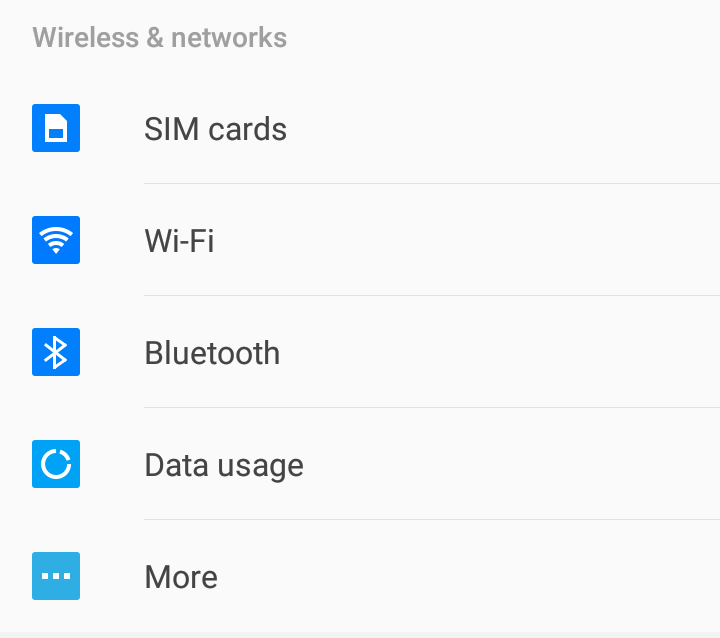
- Then select the network you use to browse the internet.

- Then scroll to see the list of top apps consuming your data, and check for apps that you hardly actively run but eat your data.
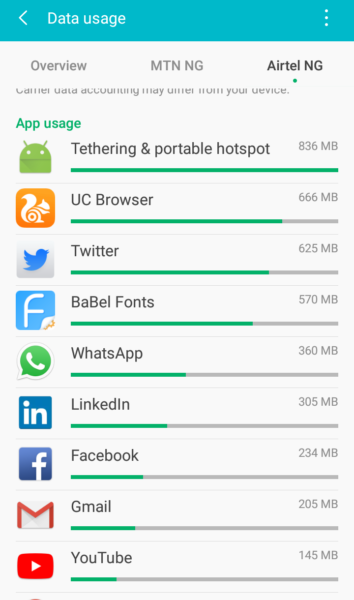
- To restrict background data on Android for any app (in my case the BaBel Font), tap on the app. So, I tap on BaBel Fonts
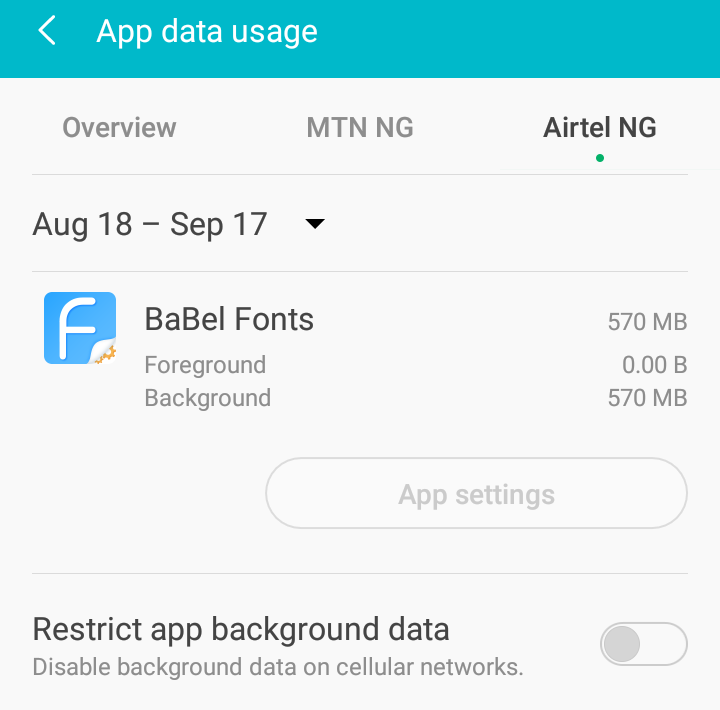
- Then locate the option Restrict app background data and activate the slider

- Tap OK to fully activate the settings
By following the Android data usage settings above, you have restricted background data on Android; so, you now know how to save mobile data usage on Android phone.
You should thoroughly check the list of apps on the data usage page, and see the apps you hardly use but eat up your data. Then you should restrict them from connecting to your internet while running in background mode.
I hope this post on how to restrict background data on Android is helpful. Don’t forget to share this post with your friends if the Android data usage settings above work for you.

Leave a Reply