Many people are looking for how to make WhatsApp desktop video call as well as WhatsApp web call on their computer. But sadly, the latest web version of the chatting app doesn’t have these features as at the time of publishing this article. The only things users can do with the web version are chatting with contacts, sharing pictures, videos, documents, and other attachments.
If you want to do audio or video call, you have to use the Android or iOS version of WhatsApp. Nevertheless, there is a way around it: there is a way you can tweak your computer and use WhatsApp desktop video call and standard audio call.
In this post, you will learn how to do video calls on your computer with a Windows computer or a Mac. The steps that will be explained in this post work on both operating systems. Aside from making calls, the steps also make it possible to use all the features on the mobile app version of WhatsApp on your computer.
In fact, it is like a replicate of the mobile app version of WhatsApp on a computer. You don’t need to connect your phone to your computer to use it, and there is no need to scanning any bar code or use any website to access it.
Here is how to go about making WhatsApp desktop video call, as well as WhatsApp web call
What you need is an emulator
As you already know, WhatsApp web doesn’t support calls – audio or video. So, for you to make any call on your computer, you need to download an emulator on your computer. You may ask what an emulator is. An emulator is an app that allows you to run another application on an operating system that it wasn’t designed for.
By this, an emulator simulates the environment needed for a particular app to work effectively. This is like in agriculture when a foreign plant is imported, and the farmer created artificial soil components and weather condition needed for the plant to thrive and be fruitful.
So, for you to make WhatsApp desktop video call and the audio call, an Android emulator is required. With this emulator, you can run Android applications on your computer.
Bluestacks for WhatsApp Web Call & WhatsApp Desktop Video Call
Because of how useful they are and because of how high in demand they are, Android emulators have been developed by a few companies. However, out of all these emulators, Bluestacks appears to be the best, based on its robustness and sophistication.
The emulator is just perfect for running Android app on both Windows and Mac computer. Once you have it installed on your computer, you can then install the Android app of WhatsApp on it and then make your audio and video calls.
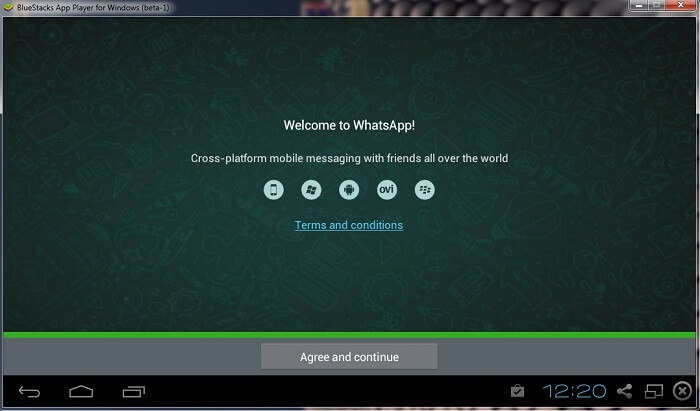
Requirements for Using Bluestacks
For you to enjoy using this app to make audio calls and WhatsApp desktop video call, it is expected that your Windows computer has a minimum requirement. You need at least Window 7 operating system, a fast Intel or AMD processor, and at least 2GB RAM. Your hard disk space must be at least 5GB free and you must be the Administrator of the computer on which you want to run the software.
Your graphics driver must be up to date, too. And with this, you should be able to run the WhatsApp Android version on your Windows computer. If, however, you want the optimum experience, the recommended requirements are as follow.
The operating system of our devices must be Windows 10, and your processor must be Intel or AMD Multi-Core with Single Thread PassMark score > 1000. Virtualization must be enabled on your computer, and the graphics should be Intel/Nvidia/ATI, Onboard or Discrete controller with PassMark score >= 750.
RAM must be at least 8GB, and SSD is preferred over HDD.
If you have the recommended requirements, the experience of your audio call and WhatsApp desktop video call will be superb.
For Mac users, just make sure your device’s operating system is Mac OS Sierra(10.12), High Sierra (10.13) and Mojave(10.14); your RAM is 4GB and your HDD has at least 4GB free. Your graphics drivers must be up to date from their manufactures, and you need to apply the latest updates from the App Store app on your Mac. And of course, you must be the Administrator of the PC.
WhatsApp Desktop Video Call: The Step-By-Step Guide
- Go to Google and search for the latest version of Bluestacks for your computer’s operating system.
- Download the installation file from the official Bluestack website, and launch it
- Click on the “Install Now” button to start the installation process. If you like, you can customize the installation process using the option available at the bottom right corner.
- Wait for some minutes for the installer to extract the installation files and complete the process
- Launch the app after the installation is completed
- Enter your Google account credentials that are linked to your device and proceed. Bluestacks should connect to your google account and sync some apps
- After that, locate the search bar and search for WhatsApp
- When Whatsapp shows up, tap on the “Install” button to install the app. This step gets you closer to the audio and WhatsApp desktop video call
- WhatsApp should install on the Bluestacks app in a few minutes
- Then launch the WhatsApp and follow the normal set up wizard
- Supply the phone number linked to your account
- Wait for the step to complete and your WhatsApp chats screen will be fully loaded
- Your phone contact would be automatically synchronized
- Now to do an audio or video call, go the contact and tap on audio or video call icon
- Bluestack would request permission to use your camera and mic.
- Grant the permission and you can now make an audio or video call
That’s how to make WhatsApp desktop video call and WhatsApp web call on your computer. The process is slightly complicated but it is worth the efforts if you really want to enjoy the full features of Whastapp on your computer.

Leave a Reply