Instagram saved posts are media files resulting from bookmark on Instagram – they are a fantastic way of curating content on the social network. Imagine you are scrolling through your feed on Instagram and see a picture or video you love.
The next thing you would love to do is to save it so that you can easily see it again anytime you want to. This is because as the people you follow keep uploading new posts, your beloved post will keep going down and down the valley of Instagram feed, making it technical difficult to see the Instagram post again.
But when you bookmark a post on Instagram, the post will be saved in a location where you see it again anytime you want. The feature that allows doing the bookmark on Instagram was rolled out in December 2016, and if you aren’t using it, this post will show you how to do the Instagram saved posts thing and never lose those awesome pictures and videos again.
Instagram Saved Posts: Steps to Bookmark on Instagram
- Launch your Instagram Application and scroll through to the Instagram post you want to bookmark.
- When you see the Instagram post, tap on the icon at the right-hand side under the post — that’s the Bookmark icon.

- When the post is bookmarked, the Bookmark icon will change from white colour to black colour. That’s all.
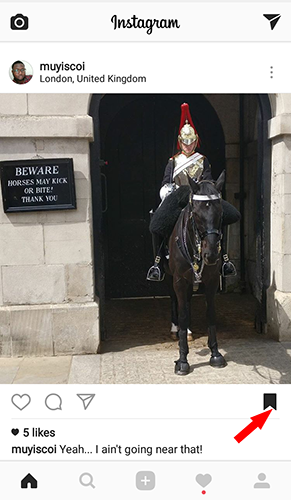
On like the Like, Comment, and DM icons, the Bookmark icon doesn’t notify the posters of the media that someone has saved their posts.
Finding Where Instagram Saved Posts Are Stored
After tapping on the Bookmark icon, the icon to bookmark on Instagram, the media files are saved to a location under your profile. Follow the steps below to see the saved posts.
- Tap on your Profile icon.
- On your Profile page you will see the same Bookmark icon, tap on it to see all your Instagram saved posts.
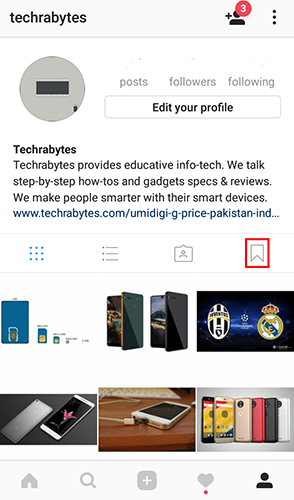
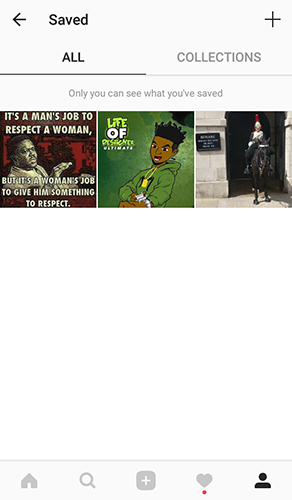
From the location where the saved posts are, you can turn the posts to collections and also manage the collections for saved media. To remove a post from the bookmark, just tap on the post and tap on the Bookmark icon, now black in colour.
After tapping the Bookmark icon, it will return to white colour, and that particular Instagram saved post will be removed.
Note: Instagram saved posts aren’t locally saved to your application or phone; therefore if the original poster of a picture or video deletes it, the media will delete from your saved posts.

Leave a Reply