November 2017 was the deadline for upgrading to Windows 10 for free.
And since the deadline, Windows OS users have been asking questions such as “Can you still upgrade to Windows 10 for free?” “How can I get Windows 10 free upgrade download?” and “How can I get Windows 10 free upgrade 2018?” If you happen to be one of the users looking to know the answers to these questions, you are welcome here.
This post is written for you to know how to upgrade to Windows 10 for free after the deadline. Even though Microsoft has removed the free tool that makes the upgrade easy to do, there is another way out to do the upgrade for free.
So whether you still run Windows 7, 8, or 8.1, the hope of getting Windows 10 free upgrade download isn’t lost. Here is how to upgrade your computer to the best Microsoft Windows OS yet.
Windows 10 Free Upgrade Download: How to Upgrade to Windows 10 for Free After Deadline
First thing first, you would want to backup your old Windows. Copy as many files as you can to an external drive, and then go the Windows Backup settings to back up your files.
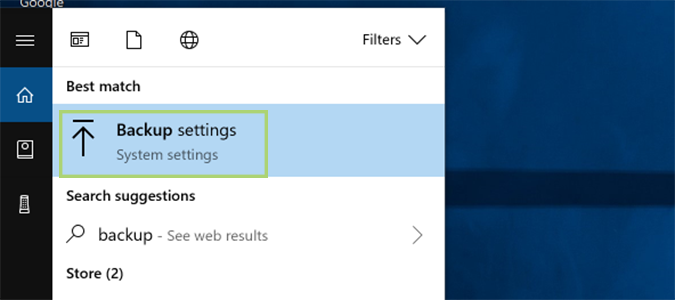
When you have backed up your computer, you need to get a copy of Windows 7, 8, or 8.1 CD – you need this because of the key.
If you couldn’t get a copy of the old Windows but have already installed the old Windows on your computer, you can use NirSoft’s ProduKey to extract the product key. Once you have the product key ready, you would need to create a Windows 10 installer on Microsoft’s website. Here is the link to the installer.
The Windows 10 installer now serves as the Windows 10 free upgrade download software; on the installer page, you want to configure it (create installation media for another PC) based on your hardware configuration.
If you plan to burn the installer to a DVD or USB flash, use the ISO file. Also, you should select the either 32 or 64 bit based on your current Windows version.
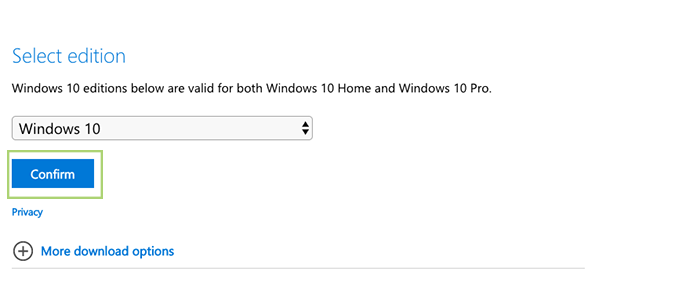
The next step is to insert the USB flash or DVD that contain the ISO file to your computer, and then restart your computer. When your computer is restarting press F2 to change the boot priority of your computer.
If F2 doesn’t take you to boot priority order, try F10, F11, or F12 – boot priority differs on computers, based on the BIOS.
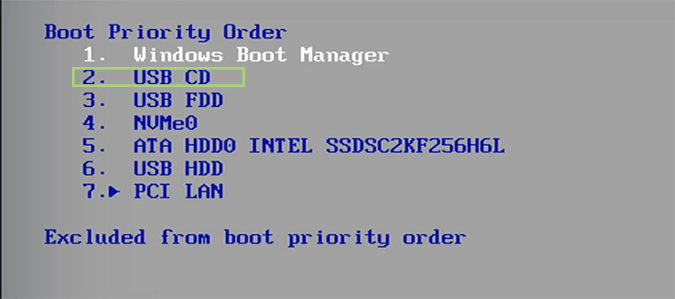
When you are at the Boot Priority Order settings, select the drive in which the ISO file is, and restart your computer.

The Windows 10 free upgrade download would run through the ISO file, and you would be asked to enter the product key.
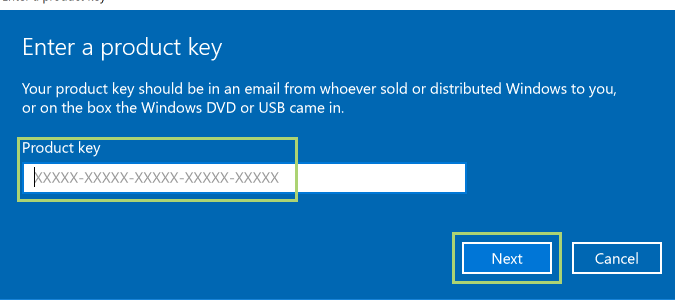
Enter the key to start the Windows 10 free upgrade, and your computer would be upgraded to Windows 10 after the installation process.
Make sure you are connected to the power source while running the process.
Now you have the answer to the Can you still upgrade to Windows 10 for free? question and every other question – I mean you now know how to get Windows 10 free upgrade download and install it. Enjoy!

Leave a Reply