From Facebook, to Twitter, to Instagram, and even on blogs, we can’t get enough of ads. We see them here and there, and some of them can be very annoying. Luckily if you are using UC Browser on your Android phone, you can easily block these annoying ads, without installing external plugin. Therefore the aim of this post is to show you how to turn on ad blocker for UC Browser Android.
Let’s go turning on the ad blocker and doing the ad blocking!
How to Turn On Ad Blocker For UC Browser Android
Below are the quick steps to turning on ad blocker for UC Browser Android:
- Launch your UC Browser Android, and tap on the Hamburger icon (the three horizontal lines, at the menu plane) of the app.
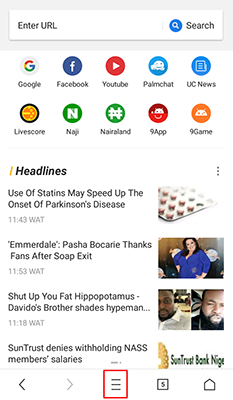
- After tapping on the Hamburger icon, tap on Ad Block.

- On the Ad Block window tap on Ad Blocker, to turn on the Ad blocker feature for your UC Browser Android.

By tapping the Ad Blocker switch, you have already turned on the basic ad blocker for your browser; however if you want to show no mercy to any ad at all, then tap on Powerful Ad Blocker switch, and all sticky ads will never show up to you again.

How to Disable Ad Blocker On UC Browser Android
For some reasons like some sites locking their contents because your are using ad blocker, you might want to disable ad blocker on your UC Browser. To do this, you will have to undo the steps you took to turn on ad blocker for your UC Browser.
So to disable ad blocker on UC Browser for Android, tap on the Hamburger icon; and then tap on Ad Block.
On the Ad Block window, tap on the Ad Blocker switch and the Powerful Ad Blocker switch, to totally disable the ad blocker on your UC Browser for Android.
If you have any problem with either how to turn on ad blocker for UC Browser for Android or how to disable the ad blocker, leave it in the comment box. I will answer them.

Leave a Reply