QR code is that amazing technology that relieves us of the stress of having to type out or cram URLs, contacts, PIN codes, among other things. With this technology, all we have to do is to turn on the camera, and the scanner application snaps and decodes the QR code. However, the process of scanning and decoding is only possible if the QR code is displayed on an external device.
What happens when the code is displayed directly on your phone? You would have to take a screenshot, and because of this, your scanner application may not be able to read the code. This is the reason you need to learn how to scan QR code from screenshots. It is not difficult to do, and in this post, we are going to show you how to do it on both an Android phone and an iPhone.
How to Scan QR Code from Screenshot
- For Android
The first thing you have to do is to download Google Lens from the Play Store. On its own, this application is not a QR code scanner. It is just an application that lets you search for things using your camera or a photo, but luckily, it can also help you scan QR code from screenshots. For the application to run effectively on your Android device, make sure you have at least Android 6.0.
After downloading and installing the application, proceed and take the screenshot of the QR code. On most Android devices, to take a screenshot, you press down the power button and hold the volume up or down at the same time. If this doesn’t work for you, use Google search to find out the process of taking screenshots on your specific Android phone model.
After the screenshot is taken and saved, the next step in this process of scanning the QR code from the screenshot is to open the screenshot by tapping the screenshot notification.
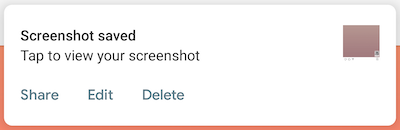
After that, top or the “share” icon.

Then, on the available “share to apps” options, tap-on Lens
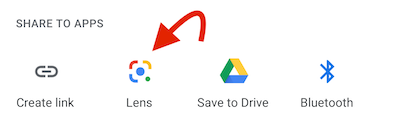
Immediately you do this, the image will open on Google Lens, and the application will scan the code on the screenshot and perform the encoded action.
For iPhone
In the case of an iPhone, you need an application called QR Image Scanner. This application is free and easy to use.
After downloading and installing the application, proceed and take the screenshot of the QR code. If you don’t know how to take a screenshot on your iPhone, learn how to do it here.
Now, tap on the share icon. The icon is represented by a square with an arrow coming out from it and facing up

The final step is to tap “scan code in image.” If this option is not enabled, tap on “Edit Actions…”

That’s how to scan QR code from screenshot on Android phone and iPhone. Henceforth, you shouldn’t worry that a QR code is not displayed on an external device that you can easily scan from. With the applications above, whether you use an Android phone or an iPhone, you will easily be able to scan QR codes displayed on your phone after taking the screenshot.

Leave a Reply