If you have ever experienced having a corrupt Word document, the image below is something you can relate to.
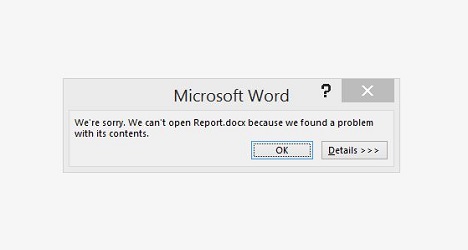
It is frustrating.
After putting in a lot of work to produce thousands of words, the Word file got corrupted, just like that, and you started thinking of the pain of having to start from the scratch. However, you don’t really have to go through the re-typing pain as you can get a corrupt document back.
So In this post, I will show you how to recover a corrupt Word document 2016, 2013, 2010 and earlier versions.
Alas, you might be thinking that can’t I use the process used for recovering unsaved Word documents or unsaved changes to recover a corrupt Word document. The direct answer to this is that you can’t.
The unsaved Word documents and changes that you recovered are Word files that are cached by the Word processor, and they are not corrupt. What happened was that you didn’t manually save the files, so Microsoft Word saved them automatically for you. All you need do is to recover the autosaves from the app.
But in the case of a corrupt Word document, the file is inaccessible again as you get error notification while trying to open it.
Now let’s go through how to recover a corrupt Word document that doesn’t want to open again.
How to Recover a Corrupt Word Document 2016, 2013, 2010 & Others
Unlike recovering unsaved Word documents in which MS Word itself can do the job, you will be needing a third-party app to recover a corrupt Word document. One app that I found to be effective for the job is called WordFix. And below is how to use the app to recover a corrupt Word file:
- Download WordFix and install.
- After the installation, click on Select file.

- On the pop-up Window, navigate to the corrupt Word file.
- Select the corrupt file and click on Open.
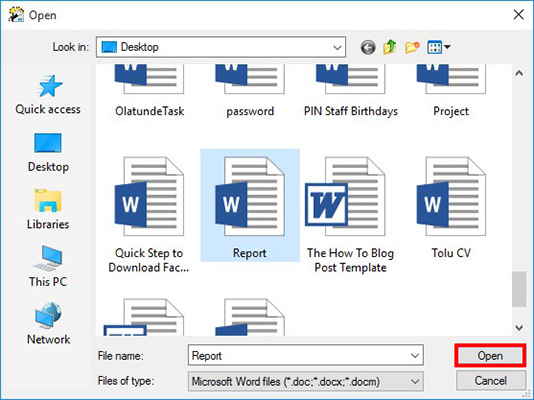
- When the corrupt Word file is loaded into WordFix, click on Recover, and allow the recovery process to start.
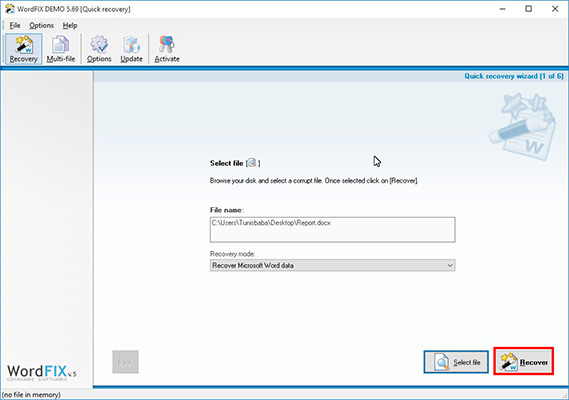
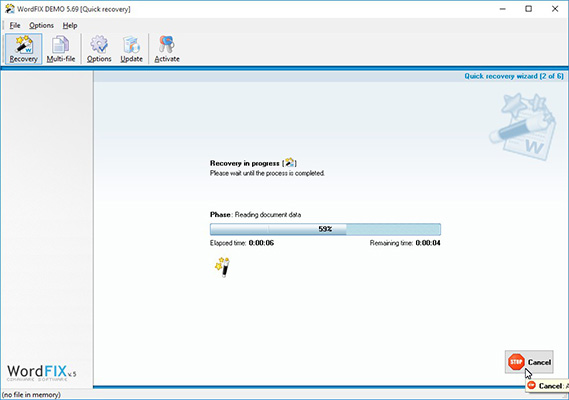
- When the recovery process is completed, click on Go to Save.
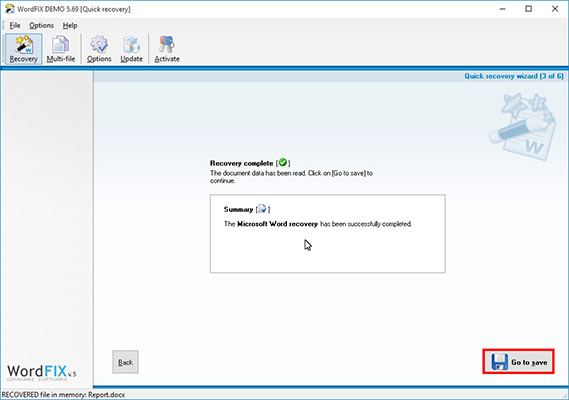
- By default, WordFix will append its name “WordFix” to the name of the recovered file; just click on Save, to save the recovered Word document.
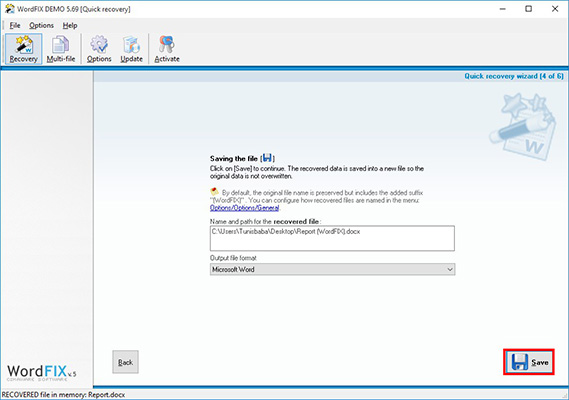
- Allow the saving process to run.
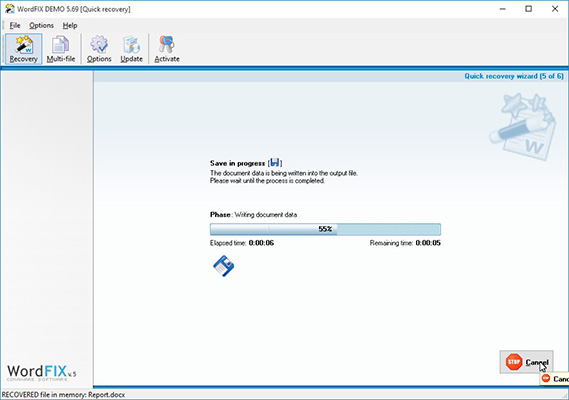
- When you see the notification File successfully saved, click on Open, to open the recovered file.
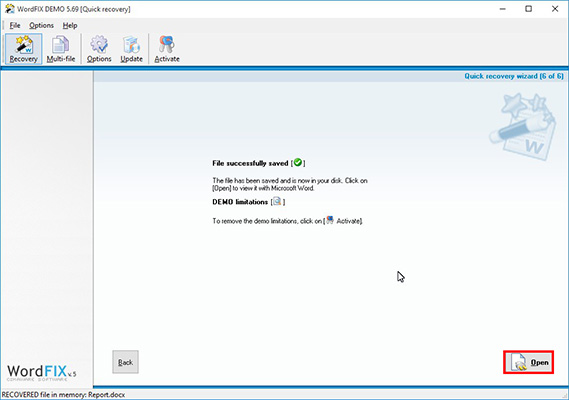
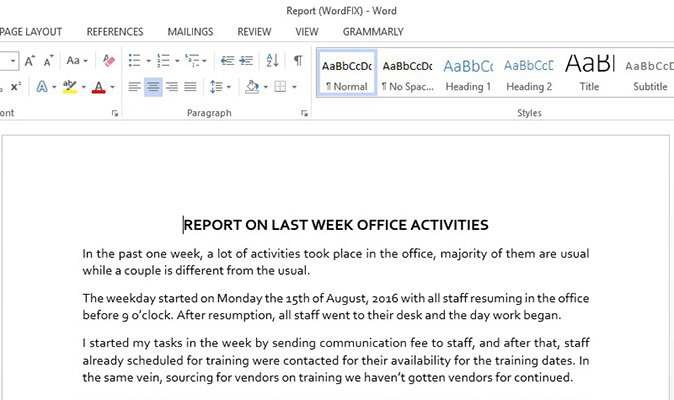
Now you know how to recover a corrupt Word document 2016, 2013, 2010 and the others. It’s that simple.
If you made the recovered file to save in the same directory as the corrupt file, you may want to move it where you can easily access it. And don’t forget that the recovered Word document has “WordFix” append to its name.

Leave a Reply