While most Android users, especially in emerging economy countries, haven’t gotten their hands on Android O – and Android GO, its baby – Google has decided to introduce Android P. The latest Android OS was released earlier this week, and as expected, it comes with some new thrilling features. If you love to be one of the people that want to jump on the train of the latest OS, come with me as I show you how to get Android P on your phone.
But before I show you how to get Android P on your phone, let me give you some of the new features of the OS.
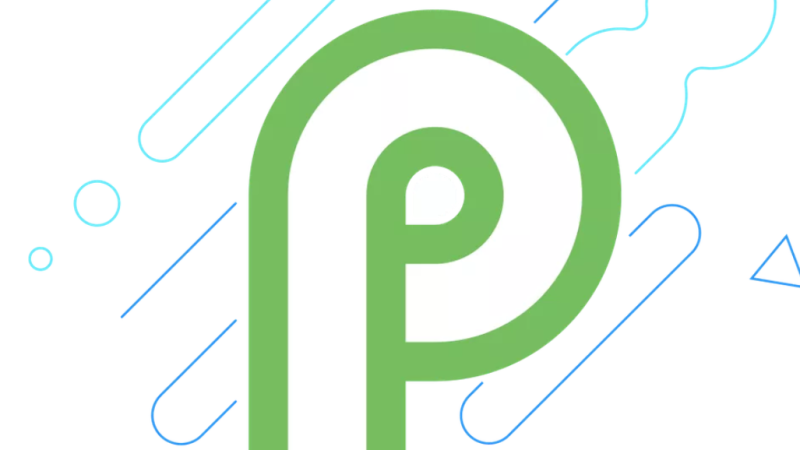
Features of Android P
The user interphase of Android P gets some facelift, but, controversially, the OS has a feature that supports making it look like iPhone X or Essential Phone. The feature is locked in the “simulate a display with a cutout” settings of the OS, which can be accessed through the Developer Mode.
Aside from the controversial feature that clones iPhone X or Essential Phone, other features of Android P include the introduction of new ways to quickly responds to message notification (called Smart replies), new battery-saving feature, and advancement in the Android’s autofill.
See the video below for the full features of Android P
Now let’s go get Android P on your phone!
How to Get Android P on Your Phone
Google has a tradition of first releasing latest Android OS in developer preview to its Pixel phones – and this is true, too, for the Android P. So to get Android P developer preview, you must own Google’s Pixel and Pixel 2 (standard and XL versions). (If you own neither of the two phones, I will show you how to get Android P on your non-Pixel phone later in this post).
Before you download and install Android P, it is worth knowing that developer previews of OSes aren’t always stable; they can brick your phone. So take caution in installing Android P developer preview. You should only install it on your old Pixel phone; if you decide to install it on your new Pixel phone, make sure you back up so that you can restore if anything goes wrong.
When you found your old Pixel phone or have backed up your new Pixel phone, proceed to this link to download the Android P version for your Pixel phone. Unzip the downloaded image file, and then proceed to this link. The link provides instruction on installing the image file on your phone.
Android P on Non-Pixel Phones
Android P developer preview doesn’t support non-Pixel phones; so to get Android P on your non-Pixel phone, you will be needing a launcher. Someone has already developed the Android P launcher and published it to XDA Forum. Here is the link to the launcher. Install the launcher and make it your default launcher.
The Android P launcher would make your phone look like it is running Android P; however, your phone wouldn’t have the features of Android P. Basically, the launcher is a Pixel launcher for Android P, and only changes your phone’s display to that of Android P.

Leave a Reply