For whatever reasons, you may want to delete all your Facebook posts. It may be due to the fact that you are seeking a job, and you are afraid the company might check your Facebook profile and see some of the inappropriate posts you had shared (or been tagged) in the past. It may be due to any other reasons.
You may delete the inappropriate posts manually – but that’s time-consuming and boring. Therefore, it’s advisable you know how to delete Facebook posts all at once as that would automate the process and delete the posts faster.
This post is about showing you the faster and automated process to deleting all your Facebook posts using a Facebook Timeline Cleaner script.
How to Delete Facebook Posts All at Once
To delete all your Facebook post at once, you need four things. First, you need Firefox browser on your PC; second, you need the Greasemonkey add-on; third, you need the Facebook Timeline Cleaner script; and fourth, you need patience – yes, patience. Once the four things are available, you are good to go!
Heads-Up: The steps below will completely delete or hide your Facebook posts, and you wouldn’t be able to recover them. The Facebook Timeline Cleaner script is effective in deleting Facebook posts all at once, but because Facebook regularly updates its algorithm, the script might not work as intended. So, follow the steps below at your own risk; I wouldn’t be responsible for any mess the script might cause to your Facebook account.
Steps to Deleting Facebook Posts All at Once
- Download and Install Firefox, or update to the latest version
- Launch the Firefox, and go to Greasemonkey add-on page. Greasemonkey is a Firefox add-on that allows changing the behaviour and display of a web page using a script; the add-on allows you to install a script on the Firefox browser so as to manipulate web pages
- Then click on Add to Firefox, and allow the add-on to download and install
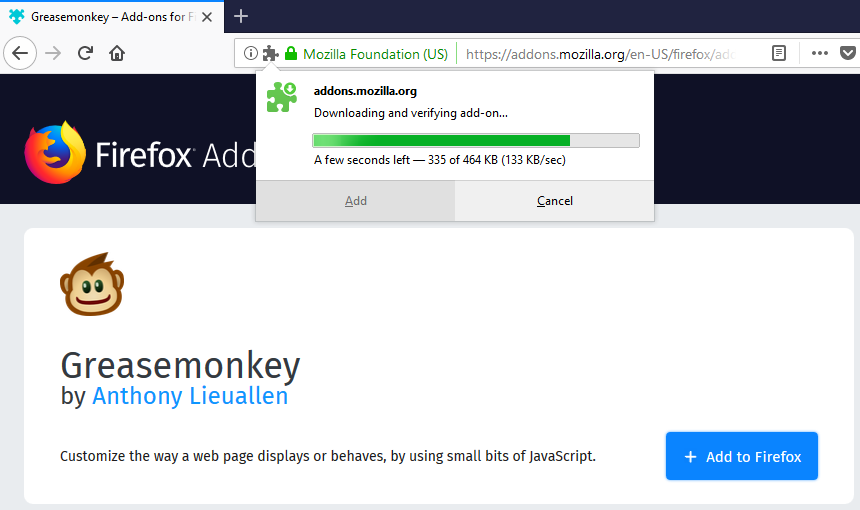
- When the Greasemonkey add-on has finished installing, locate its icon in the top-right corner
- Click here to download Facebook Timeline Cleaner script. The script’s pop-up would show
- Click on Install
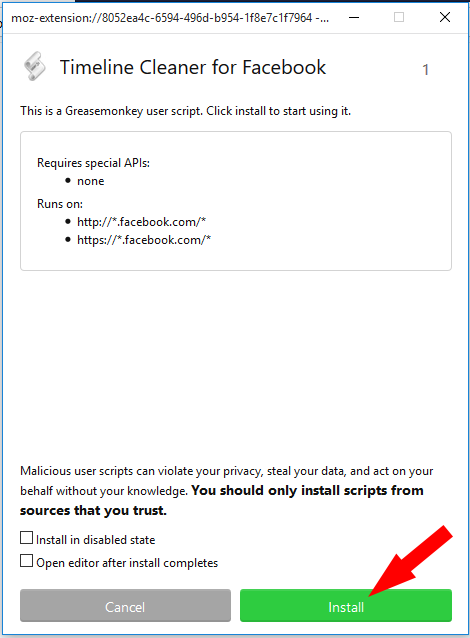
- Now, login to the account you wanted to delete its Facebook posts all at once
- Click on your name to open your Facebook profile
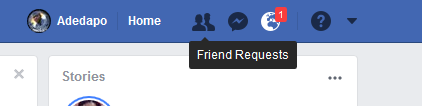
- Click on View Activity Log, which is where all your activities on Facebook is logged

- Because of the Facebook Timeline Cleaner script, you would see a dialogue box on your Facebook Timeline page
- On the dialogue box, leave the Auto-scroll ticked
- Tick Run
- On the “Entrys older than” box, set the number of days

- On the Privacy Extension settings, select Delete everything – to delete Facebook posts all at once; select Delete things older than X Days – to delete Facebook posts within the set number of days in the “Entrys older than” box
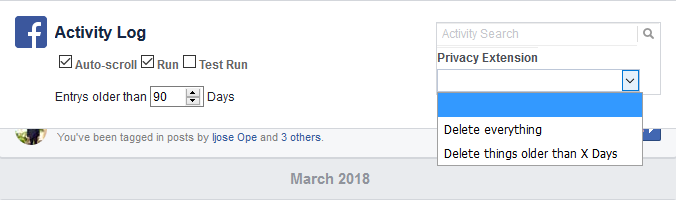
- After selecting either of the two, a warning dialogue box would pop up
- Then click on OK to delete Facebook posts all at once
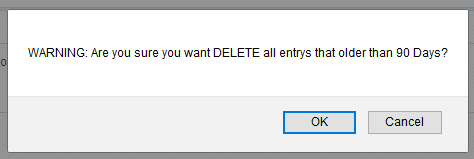
- On clicking OK, the Facebook Timeline Cleaner script would start scrolling through your Activity Log and start deleting your posts
The script might not be able to delete some of your posts, especially the ones in which you are tagged; this is because you didn’t share the post yourself. However, the script would help you hide such posts.
While the script is running, you have to be patient – the fourth requirement – as your computer and Firefox browser might hang. The process is CPU intensive; that’s the reason your computer and browser hang.
Depending on the number of posts you are deleting, the process can take between minutes to hours.
When the process is completed, your timeline would be clean, rid of those posts you don’t want your future employers to see.

Leave a Reply