Facebook has emerged past the social network where we post only texts and pictures, as our status. We are now able to share videos, and people are now able to download Facebook videos for offline purposes. But what if you need only the sound in a video and like to take the Facebook video to MP3 (audio format)? Would you first download the video and then convert to MP3?
That’s time-wasting and data-wasting. In this post, I will show you how to convert a Facebook video to MP3, without you having to download the video first. I mean you would be able to take the Facebook video directly to MP3.
To achieve that, I will be using an online Facebook video to MP3 converter. With this converter, you need not have an offline video converter, and the good news is, the steps to do the conversion are fast and easy.
Now, let’s go do the conversion.
How to Convert Facebook Video to MP3
There are a lot of online Facebook video to MP3 converters; however, in this post, I will be using the one called DownloadVideosFrom. DownloadVideosFrom not only allows you to convert Facebook video to MP3, it also https://nygoodhealth.com allows you to download the video straight.
Steps to Converting Facebook Video to MP3
- Grab the link to the Facebook video: If you are using Facebook Mobile app, tap on the V sign at the top right corner of the video, and you will see the option Copy Link.

- Tap on Copy Link, to copy the link to clipboard.


- If you are on the Facebook web, the computer version of Facebook, right click on the video and click on the option Show video URL.

- When the URL is shown, copy the link.

- After grabbing the video’s link, go to DownloadVideosFrom website.
- When you land on the website, paste the link to the Facebook video in the provided box.

- Then tap on Download MP3.

- On tapping on Download MP3, the download option will pop up and you can then rename (if you want to) and start the download.
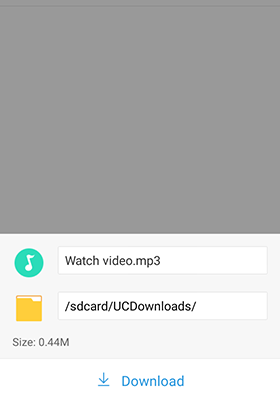
Those are the steps on how to download a Facebook video to MP3. You can see that it is actually easy; so when next you see that video on Facebook and you need only the audio, grab it using the steps described here.

Leave a Reply