Aside from being more affordable than the iPhone, one of the reasons a lot of people prefer Android phones is that it is highly customisable. This means you can change virtually everything you want on your Android device. In this post, we are going to show you how to change the boot animation on your Android device.
Before we proceed
Changing the boot animation on your phone is an advanced process. Therefore, your phone must first of all be rooted. Without a root privilege, you won’t be able to follow the steps described in this post.
We also want to believe that you have already backed up your phone. This will allow you to be able to restore the phone, in case you make a mistake why changing the boot animation.
If you have done these things already, then you can use any of the two methods of changing boot animation that we are going to describe in this post.
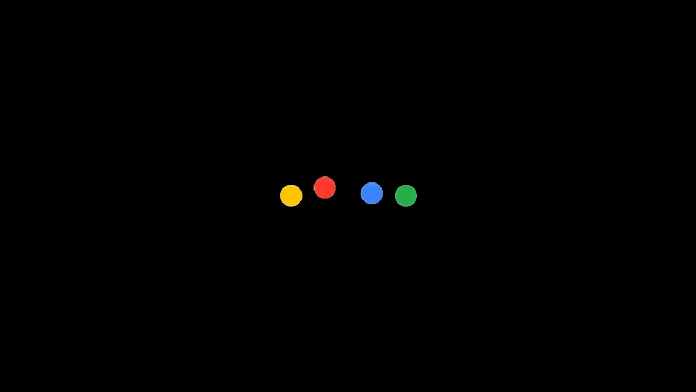
How to Change Boot Animation
As stated above, there are two main methods of changing boot animation on the Android operating system. The first method is the most complex. However, it works on almost all Android devices. The second method is easy and quick to follow. All you need is to just use an application to change the animation. However, this method doesn’t work for all Android phones.
Let’s go through each of the methods.
Method 1: How to change boot animation using Android file manager
To use this method, you must first of all download a file manager that can access the root folders of your Android device. The recommended file manager is Root browser. Click on this link to download the application from the Google Play store.
After downloading the file explorer, the next thing is to download a custom boot animation, as well as its bootanimation.zip file. If you don’t know where you can get custom boot animation, check out this website and this website.
Now open the Root browser that you downloaded earlier. Then locate your original boot animation file (bootanimation.zip) in /system/media
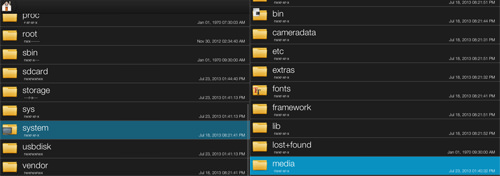
After that, long-press the file, choose rename and name it to bootanimation.zip1
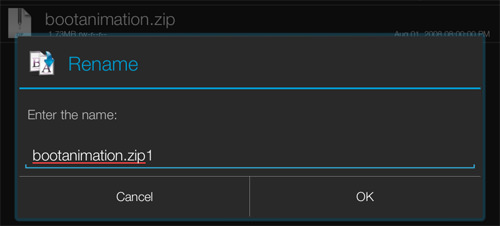
The next step in this tutorial on how to change boot animation is to browse to the custom boot animation that you want to switch to. Then copy the zip file to /system/media and long-press to choose permission
Then tick all the boxes under the “Read” option but tick only “Owner” under the “Write” option. Leave all the “Execute” option unticked (see sample screenshot below). Then press OK.
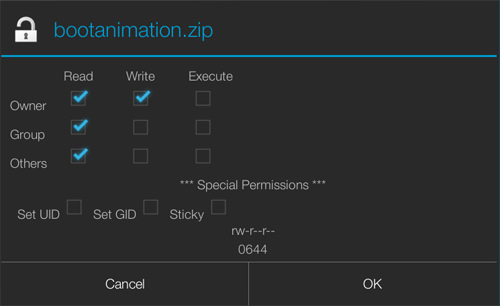
Finally, rename the file to bootanimation.zip, if the zip file name is different. This is very important as your Android device will not load the custom boot animation if the naming isn’t correct. That is bootanimation.zip. Reboot your Android phone to see your new custom boot animation.
That’s all for this first method. Note that you should be seeing two zip files in the /system/media directory: the bootanimation.zip (new file) and the bootanimation.zip1 (original file).
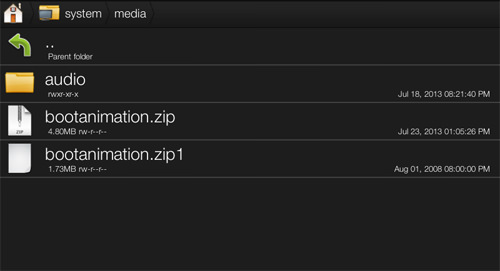
If, in the future, you want to switch back to your original boot animation, delete the current bootanimation.zip and rename the original file back to bootanimation.zip (from bootanimation.zip1).
Method 2: How to change boot animation using the boot animation app
Like the first method, this second method also requires that your Android phone must be rooted. You should also get your custom boot animation from the links provided above.
Then use this link to download the Boot Animation root app on the Google Play store
After downloading and installing the app, open and choose Backup/Restore through the menu options.
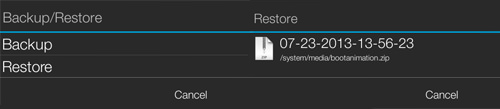
Then tap on Backup to backup your original boot animation. (You can use this feature to also restore your original animation after changing to the custom one. You just need to click on the Restore option.)
After you have successfully backed up the default boot animation, locate the custom animation file you have downloaded. It should be renamed bootanimation.zip. Long-press the zip file and choose install.
After installing the boot animation, reboot your Android device to see how your custom animation looks like.
The above are the two steps when it comes to how to change the boot animation on Android devices. Next time you see any fascinating boot animation on your friend’s phone, you now know where to get and install them.

Leave a Reply