The Android OS is beloved by a lot of people because of its unlimited customization option. You can change the phone’s ringtone, theme, wallpaper and among others. In fact, you can change your Android lock screen wallpaper, and this is what this post is about.
By changing your Android lock screen wallpaper, you are making your phone to look more customize, and you get to put your preferred picture in your lock screen, instead of the default wallpaper. In this post, I will show you two ways you can change the pictures on your lock screen.
The first method involves using images already saved on your phone, while the second involves using an online picture. Let get down to business.
How to Change Android Lock Screen Wallpaper: First Method
This first method is very easy and straight forward, and you don’t even need to use a third-party application. At the same time, you don’t need to root your phone. You just need to locate your phone’s home screen settings and do some changes.
Here is the step-by-step guide
- First of all, unlock your Android phone screen and long-press on any region on your home screen. Make sure the region you are long-pressing is an empty space not occupied by any app
- When the home screen settings show up after the long-pressing, tap on “Wallpaper.”
- A pop-up should come up; then tap on “Home and Lock screens”
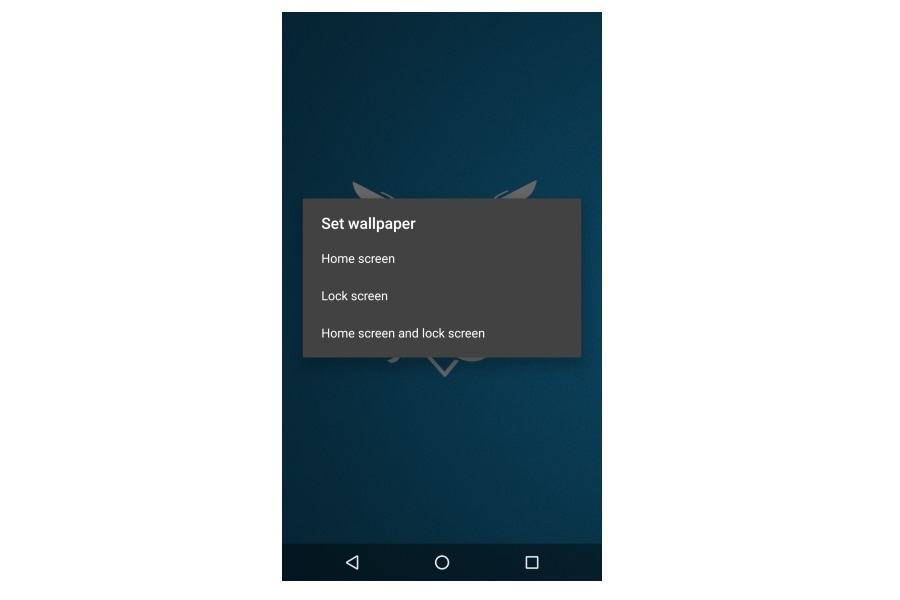
- Then select a source for your wallpaper. There are four options – Photo, Gallery, Live Wallpaper and Wallpaper
- Select Photo or Gallery as the source and locate the image you want to use as your Android lock screen wallpaper
- When you see the image, tap on the three dots at the top right corner and you will see a list of drop-down menu
- On the display option, locate use as and you will be given many options
- Select wallpaper from the option and the picture will be set as your Android lock screen wallpaper
The 2nd Method
The above method requires you to use the picture already stored on your Android. This second method is about using the image you see on the internet without downloading it. Let say you are browsing online and you see a lovely picture, you don’t have to download it before you use it in your lock screen.
Here is the how to do it
- Launch your favourite browser and find that picture you love on the internet
- After you see the picture, long-press on it until it brings out many options
- From the option, locate Save Image As, and then tap Wallpaper. That’s it: the image will automatically be set as your Android lock screen wallpaper, without you download it.
So when next you stumble upon a lovely image on the internet and want to use it as your wallpaper, don’t bother downloading it. Us the second method to set it as your lock screen wallpaper.
Those the two ways to changing your Android lock screen wallpaper. Let me know in the comment if you have any challenges in following the instructions.

Leave a Reply