Two-factor authentication has drastically reduced the success rate of account hacks and hijacks ever since its introduction. But before I take you through how to enable two-factor authentication for Instagram on your Android or iOS-powered phone, I will like to make you fully understand the concept of this security measure; and why you must enable it for not only Instagram but for all digital platforms that you use and support it.
So What is Two-factor Authentication?
Two-factor Authentication, with the acronym 2FA, also called two-step verification, with the acronym TFA, is a means of verifying the owner of a digital property by using multi-factors that require entering a code or a token, in addition to the regular username and password.
When 2FA is enabled on your Instagram or any other online accounts, you will be required to enter a security code generated by the account provider or by a third-party application in collaboration with the account provider. The codes are usually sent to the phone number of the account owner.
Therefore if someone was lucky to steal your username and password, he would be needing extra luck to steal the verification code from your phone, before he can login to your digital property.
With that said, now let go through how to enable two-factor authentication for Instagram on an Android and an iPhone.
How To Enable Two-Factor Authentication For Instagram on Android & iOS
To enable two-factor authentication for Instagram, you must first link your personal phone number to the Instagram account. And after doing that, you will need to confirm the number you are linking to the account, through a confirmation code. At the end, Instagram will generate five backup codes that you can use to login into your account for you.
The Steps
- Launch your Instagram app and tap on the Profile Icon.
- Then tap on the three dots at the top right corner of your Android phone. If you are using an iPhone, the three dots are represented by a gear icon; tap on it, and it will take you to the Options.
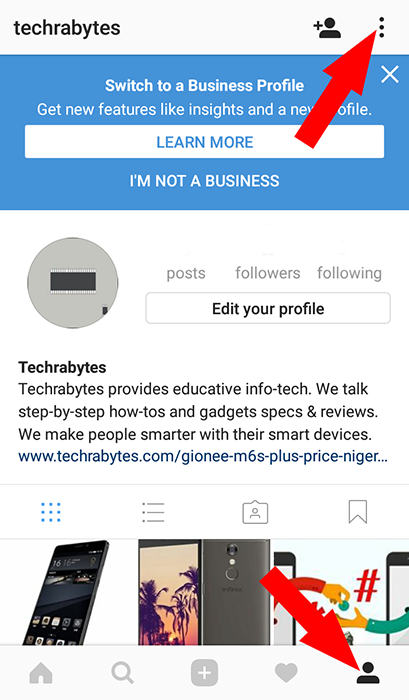
- On the Options menu, tap on Two-factor Authentication.
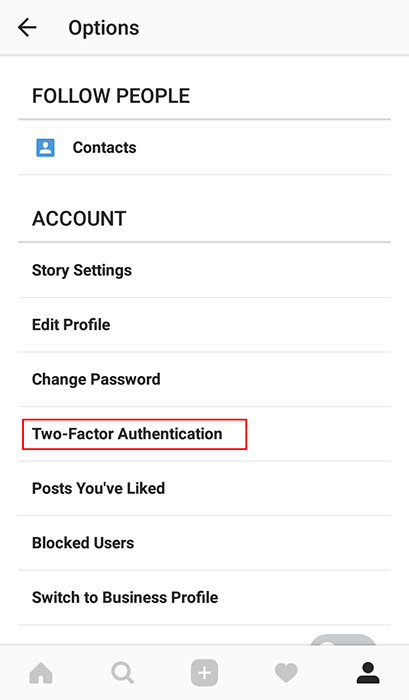
- Then tap on the switch in front of Require Security Code. This will display a notification, asking you to add number to your Instagram account.
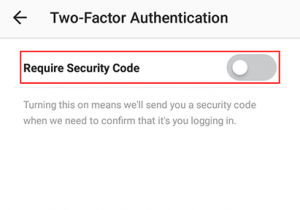
- Tap on Add Number.
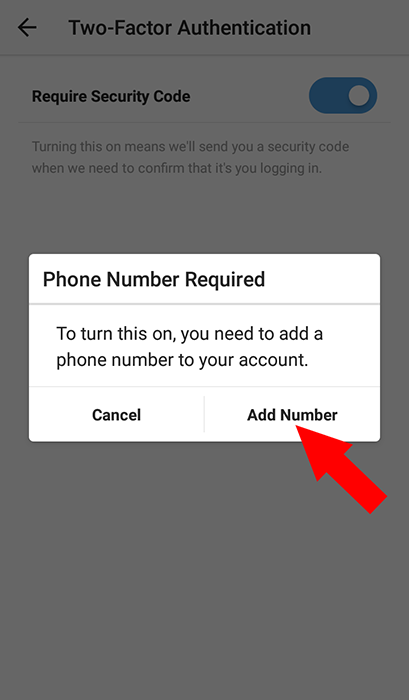
- Input your phone number on the Phone Number screen, and tap on the Forward arrow, at the top-right corner; ensure your country’s code is correctly display, before supplying the remaining part of your phone number.
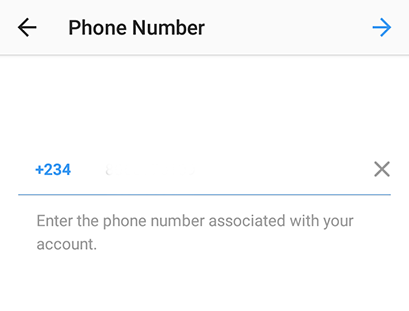
- After supplying your phone number, you will get an SMS contain a 6-digit code from FACEBOOK. Enter the code into the Verify Phone Number field on your Instagram, and tap on the Forward arrow.
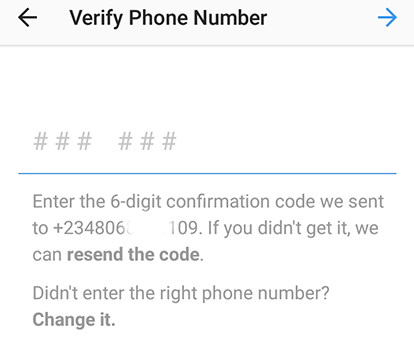
After phone verification, you will see the image below, advising you to screenshot your backup codes; please do.
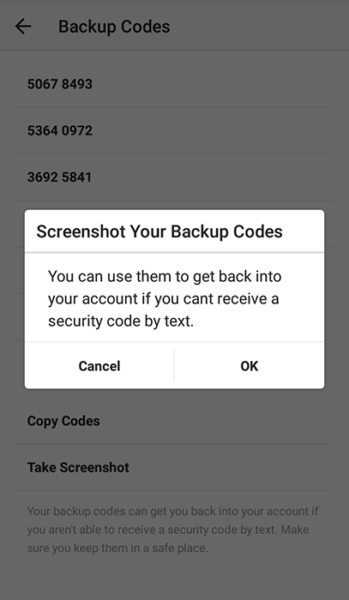
- Tap on OK to be able to see the five backup codes.
- Tap on Copy Codes to copy the codes to your clipboard and paste it anywhere you can access it in the future.
- Tap on Take Screenshot to screenshot the codes, or use the screeenshot command button on your phone to snap the screen.
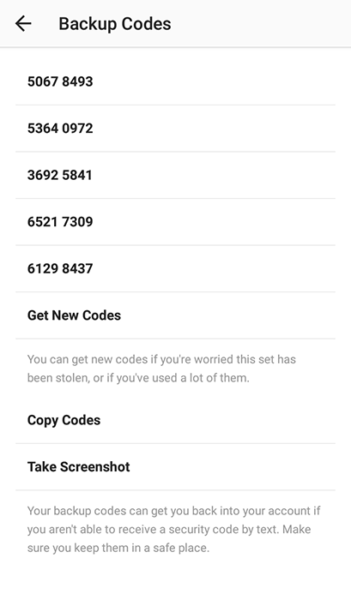 If your email address is linked to your account, you will receive an email stating that you have turned on two-factor authentication for your Instagram account. And if you are wondering what backup codes on Instagram are, here is a quick explanation:
If your email address is linked to your account, you will receive an email stating that you have turned on two-factor authentication for your Instagram account. And if you are wondering what backup codes on Instagram are, here is a quick explanation:
After you have activated two-factor authentication on Instagram, you will henceforth be required to enter a 6-digit code (which will be sent to you by SMS), after supplying your username and password whenever you are trying to login. There may be time that you may not be able to get this SMS code, perhaps when your phone is out of network coverage; these backup codes can be used to authenticate your account till you can receive SMS.
One code allows you to login to your Instagram once and can’t be used again. When you exhaust the backup codes, you can generate new ones. Just tap on Generate New Code on the Backup Code screen.

Leave a Reply