Seriously, the night is when most of us really have time to do much chit-chat with our buddies on Facebook. But the pain about chatting with our computer at night is that the bright light of the computer can make us feel dizzy and also strain our eyes. That’s why the idea of wanting to activate Facebook night mode is cool; and my aim is to show you how to do that in this post.
But before I show you how to activate the mode, let me make it clear that, for now, you can’t change the default blue theme of Facebook. You can only use plugins to active night mode on your browser, and that night mode also applies to all websites you visit, not only Facebook.
Therefore this post will show you how to activate Facebook night mode, using a browser plugin.
Activating Facebook Night Mode
As I have earlier said, you need a night mode plugin. There are hundreds of nigh mode plugins, but I found one that doesn’t enforce the night mode on all opened tabs. It gives the flexibility of toggling night mode on or off in a particular tab or website.
The name of the plugin is Turn Off the Lights, and here is how to use the plugin to activate Facebook night mode.
- On your browser proceed to Turn Off the Lights official webpage, allow it to detect the plugin for your browser, and click on Download Now for Browser’s Name. I use Google Chrome, so I got the option Download Now for Google Chrome. The extension is available for Chrome, Firefox, Edge, Opera, etc,.
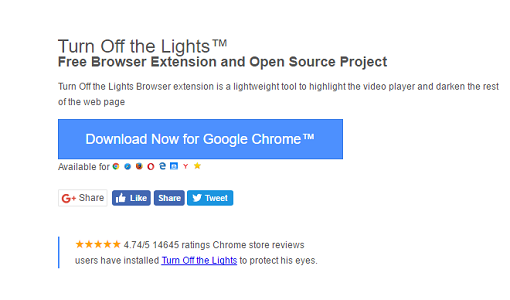
- Click on Add extension.
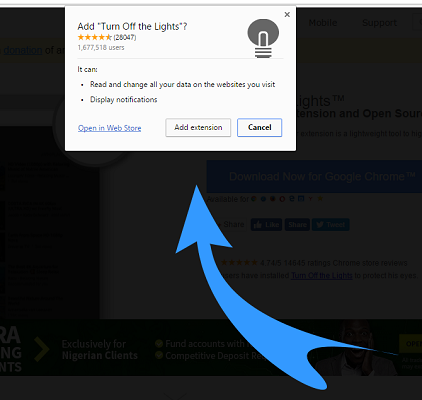
- After downloading and adding the extension, a grey-bulb icon will appear on your browser. On my Google Chrome, it appears toward the top right corner.
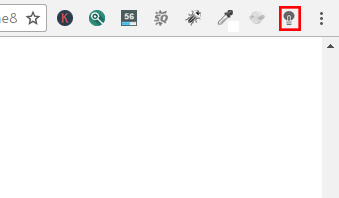
- Right click on the grey-bulb icon, and click on Options.
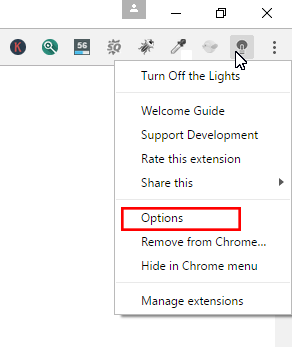
- On the Options menu, click on the Night Mode tab, and tick the option that says Show the night switch button below the web page to make the page dark or light.
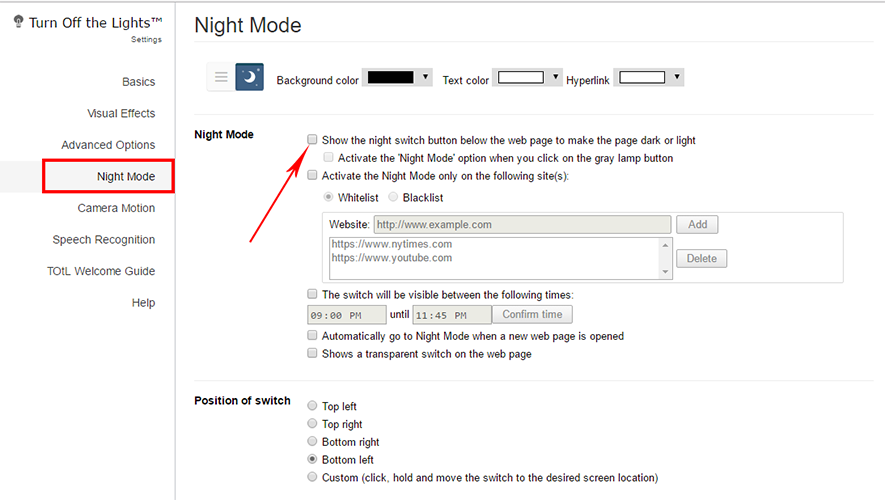
- After ticking the option, exit your browser and launch again.
- Open your Facebook page, and you shall see a toggle button, which allows turning on or off the night mode, at the bottom left corner.
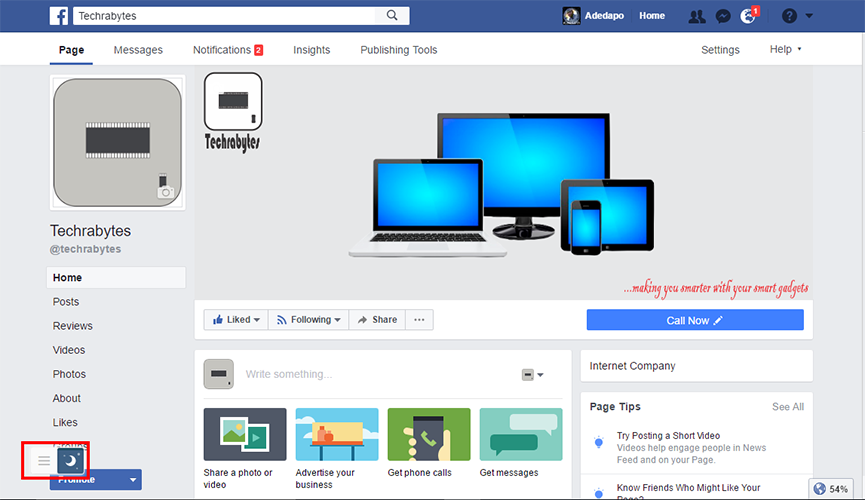
- Click on the toggle button to activate Facebook night mode.
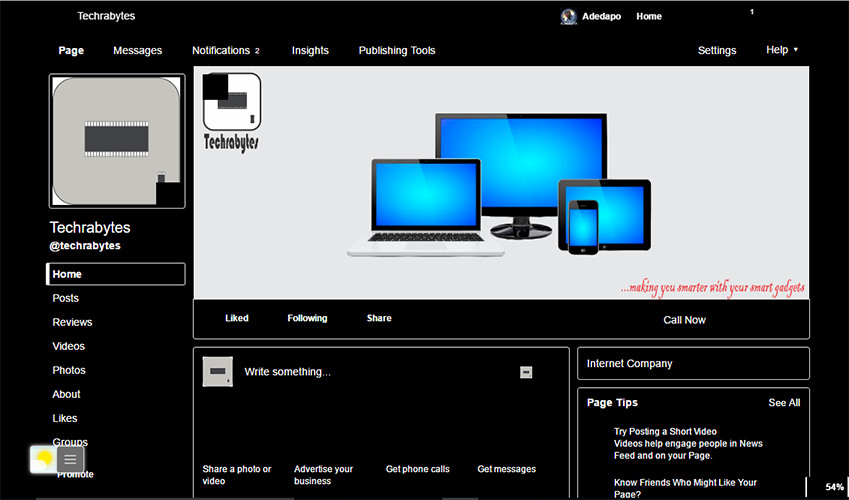
If the night-mode black colour is too dark for you, the Turn Off the Lights plugin provides an option to modify the background colour, the text colour and the link colour on the page. Just to back to the night-mode option and change Background color, Text color and Hyperlink.
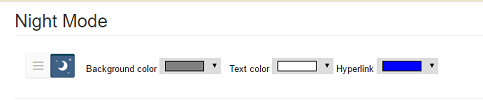
After applying the changes, as above, to my night-mode settings, below was the result of my Facebook night mode.

I prefer this grey-background look over the default black background. You may not like the look, but the idea is that you can customize how you want night mode to look on your Facebook page. I know you are better in colour combination than me, so you should get a better night-mode colour bend that reduces the straining of your eyes.

Problems using this with facebook:
1) Scrolling through the site when night mode is enabled is now SLOOOW. Basically unusable for me.
2) The same color is used for both the site background (default light gray) and post backgrounds (default white). It would be great to have two separate color options for these. (Compare with how Twitter does its night mode.)
The night mode appears good for me with the extension. Which extension did you use to activate the night mode?
All good