The Google Keyboard, also called Gboard, is one of the most popular on-screen keyboards for smartphones. It packs features like emojis, glide typing function, inbuilt search, and other great features. By default, it comes in color white; however, you can customize Google Keyboard and change its color and theme to what you preferred.
Below is how to customize Google Keyboard in 3 ways.
How to Customize Google Keyboard
#1 Change Google Keyboard Color
- Start any Android app that allows typing. (in my case, I started my SMS app).
- Tap on the Google’s G icon located at the top left corner of Google Keyboard.
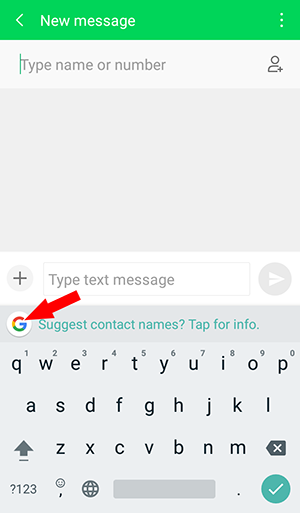
- Tap on the theme icon (the third icon, counting from left to right).
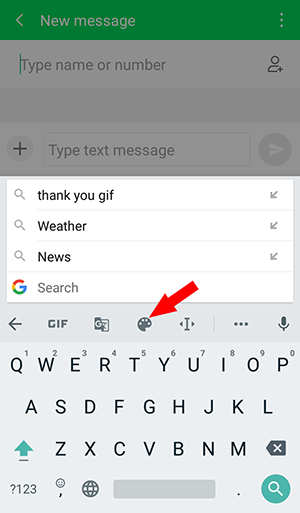
This will open the Theme option, which will allow you to customize Google Keyboard. - To change Google Keyboard color, locate the section in the Theme named Colors, and tap on Show All.
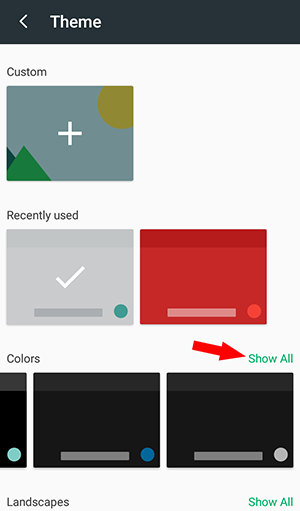
The current theme color of the keyboard is marked by an arrow, under Recently used - Scroll down the color option and tap on the colour you love. (I will be going for the color green, and tap on it).
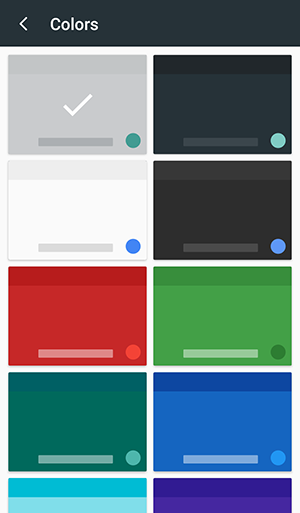
- After tapping on the color you love, tap on APPLY, to change Google Keyboard color to the selected color.
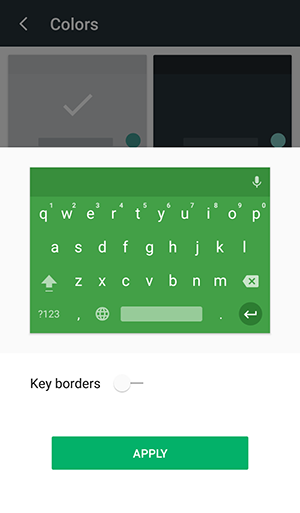
Aside from changing Google Keyboard color, you can also customize the keyboard with themes that come with it or use your personal pictures.
#2 Customize Google Keyboard With Themes
On the version of the Google Keyboard used for this post, there are 12 themes in the app; however, you will need to download them before you can use apply them.
Follow the steps below to apply any of the themes.
- Repeat step 1 – 3 above.
- On the Theme option, scroll download to Landscapes and tap on Show All.
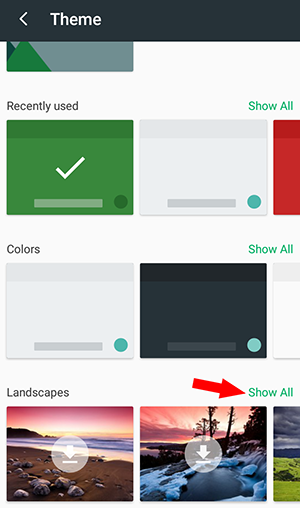
- When all the landscape themes are loaded, scroll down and tap on the download icon to download the one you love.
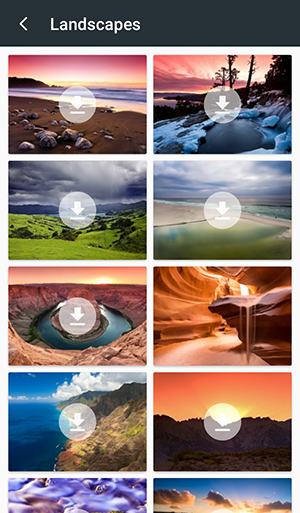
- After downloading a landscape theme, tap on APPLY.
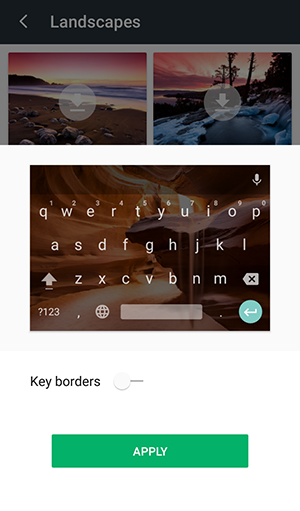
#3 Customize Google Keyboard With Personal Image
If you want to customize Google Keyboard with your personal image, proceed with the steps below.
- Repeat step 1 – 3 of the Change Google Keyboard Color steps.
- On the Theme option, tap on the + sign in the rectangular box below Custom.
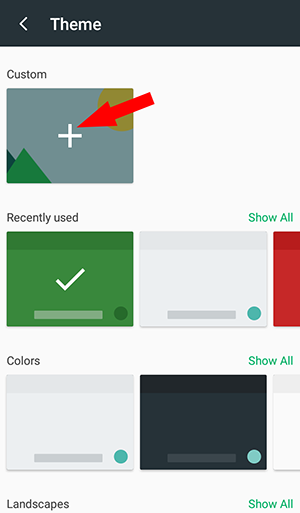
- Navigate to the location of the picture you love to use and tap on it.
- Adjust the picture and tap Next.
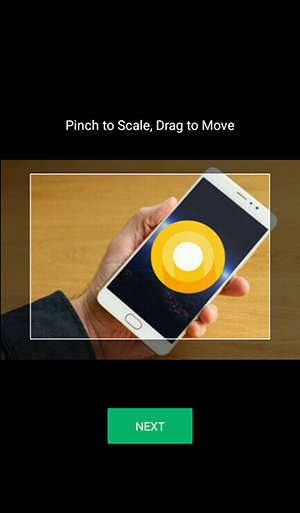
- Use the Adjust Brightness slider to just the brightness of the picture, and tap on DONE.
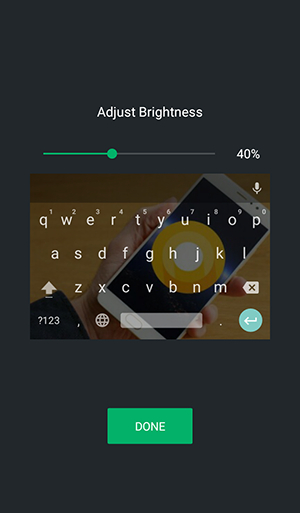
- Then tap on APPLY.

As you wish — go ahead and customize your Google Keyboard with any of the 3 ways.

Leave a Reply